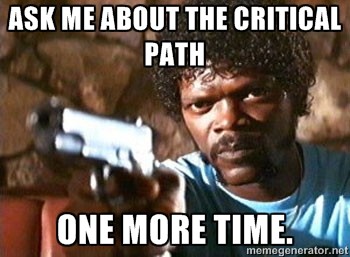 Here we go! In the last post we discussed how to get started with Microsoft Project, building a work break down structure, Gantt charts, and project calendar kind of stuffs. So in this post we are going to discuss further about some of the essential functionalities in MS Project that you can use for project management.
Here we go! In the last post we discussed how to get started with Microsoft Project, building a work break down structure, Gantt charts, and project calendar kind of stuffs. So in this post we are going to discuss further about some of the essential functionalities in MS Project that you can use for project management.
Assigning Resources to Tasks –
You can use the Resource Sheet in Microsoft Project (Task -> View -> Resource Sheet) to create a list of the people, equipment, and material resources that make up your team and carry out the project tasks. Your resource list will consist of work resources or material resources.
Work resources are people or equipment. Work resources like people may have hourly rates that we should pay. Sometimes for the equipment we using, we’ve to pay a rental. A cost analysis can be done after assigning these costs to particular resources.
Material resources are consumable materials or supplies, such as concrete, wood, paper etc…
The main goal of the resource assignment is to allocate properly the resources and to provide valuable information regarding the effort of the team.
With respect to the scenario of your group project, the resources are your group members.
Once the resources are created, you can go back to the View menu, and click Gantt chart to see again the tasks, and then when you double click a task you can add a resource to this task by using the tab “Resources” or just select the resources from the drop down list.
Network Diagram –
A graph that is drawn with activities represented as nodes and the links between nodes representing precedence or sequencing requirements is called a network diagram. Network diagram is an essential element of project management as it can used to identify the slack time of a task, critical path etc…
In Microsoft Project, by selecting the task -> view -> Network Diagram we can get the network diagram of the project.
To calculate the free slack of a task, the easiest way is to add a new column in the Gantt chart view.
Critical Path –
There will be at least one path through the network that defines the duration of the project. Any delay to any activity on this critical path will delay completion of project. This path is known as the critical path. The activities or the tasks in the critical path cannot be delayed. That means the free slack of these tasks are zero.
In the network diagram view, critical path(s) is indicated in red color. So it is easy to identify the tasks that we should pay more attention.
Reporting tools –
When we carrying out a project, time to time we have to do progress presentations. Sometimes we have to submit progress reports for the clients. In Microsoft Project it’s very easy to generate reports. These reports can attach with Word, PowerPoint or can be exported as an image and use in any place.
Simply go for the “Report” in the menu and try out different reporting queries provided with Microsoft Project.
If we want to make the project file available for everyone in the team we can use Project Online coming with Office365 or can use a SharePoint server to host the Project file.
This is just a glimpse on what we can do with Microsoft Project. Keep using it and you’ll find out how easy it is to manage projects with this awesome tool.
Keep commenting the troubles or anything to clarify about Project Management tools. Will try my best to help you.
Without good management everything becomes a disaster. So keep practicing good project management principles always. 🙂
Avoid Deadline Phobia – Project Management Tools Part 01
Hello Microsoft Project– Project Management Tools Part 02

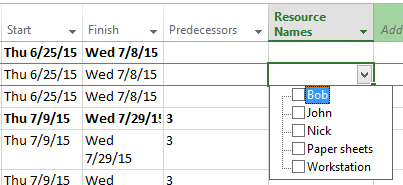


Pingback: Microsoft Project tips & tricks – Project Management Tools Part 03 – ARICT